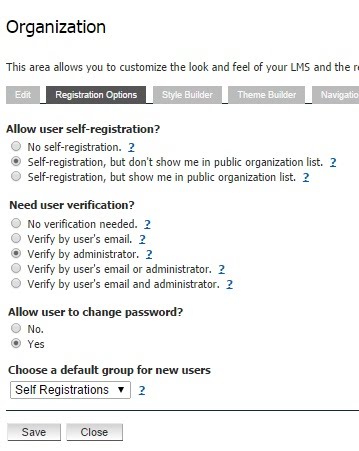This screen is used to setup the option of allowing learners to self-register, in other words, creating their own learner account for your LMS.
Allow user self-registration?
- No self-registration: Administrator must manually add the learner to the LMS (User Management).
- Self-registration, but not in public organization list: Learner can self-register, but administrator must provide learner with LMS account organization code.
- Self-registration, show in public list: Learner can self-register and your LMS account organization code is made visible on a list for the learner to choose from.
Need user verification?
- No verification needed: Learner can access LMS after registration is completed.
- Verify by user’s email: Learner must verify their learner account via email.
- Verify by administrator: Learner cannot access LMS until registration has been verified by an administrator. For more information, see User Management and User Requests.
- Verify by user’s email or administrator: Learner can verify registration via email, or the administrator can verify registration via User Requests.
- Verify by user’s email and administrator: Learner must verify registration via email and the administrator must also verify registration via User Requests.
Allow user to change password?
- The administrator can select whether or not learners have the ability to change their own login password.
Choose a default group for new users.
- This is specific to learners that have been given the abillity to self enrol. This is used to assign self enrolled learners to a specific group. By default, all learners are associated to the “00 – All Area” group.